If there’s one feature in XER Schedule Toolkit that quietly determines how much value you get from it, it’s the filter.
You’ll find it everywhere, in the Schedule Viewer, Integrity Check, Dashboard Creator, and Progress Updates, yet it’s often overlooked. Big mistake.
Because the truth is: mastering the filter is like unlocking an XER Schedule Toolkit cheat code. Once you know how to use it, every report, dashboard, and update becomes faster, clearer, and more useful.
What the Filter Does
At first glance, the filter looks simple. It’s a small icon on the toolbar, but behind that icon is a powerful tool that turns a messy schedule into a focused, actionable view.
With the filter, you can:
- Focus on activities between two dates.
- Select specific WBS elements or individual activities.
- Search by text in IDs, descriptions, or any field.
- Isolate milestones, statuses, or activity types.
- Use activity, resource, or cost account codes to group data.
- Highlight critical path or low-float activities.
When you share a filtered view, you’re not sending a new version, just a view of the same live data. No version control issues, no duplicate files, no confusion. Everyone sees the same truth, just from their own angle.
How the Filter Makes a Difference
Here’s where the filter really proves its value in everyday project situations.
Lookaheads Without the Hassle
On site, no one wants to scroll through thousands of activities, they want to see what’s next.
Use the date filter to show three weeks ahead and one week back. Instantly, you have a rolling lookahead. It updates automatically, is easy to share, and keeps the team focused on what matters in that moment.
The Honest Integrity Check
A rolling wave programme has detail in Year 1 and outline plans in Years 2–5. Run an integrity check on the whole thing and it fails everywhere, because you’re testing skeleton logic. But filter it to Year 1 only, and suddenly the score is accurate and useful. You can tell your client with confidence: “This reflects the quality of the part of the programme that actually matters today.”
A Personal Schedule for Every Discipline
Planners see everything. Designers, engineers, and subcontractors don’t need that, they need their slice.
If you add “Design” in P6 activity descriptions, then filter by that word, you instantly create a design-only view. Share it, and the design team sees exactly what they need, no extra clutter.
Procurement Under the Microscope
Procurement delays quietly sink projects, by tagging procurement activities and filtering them, the commercial team can have a focused procurement view with all orders, lead times, and risks in one place- clear, simple, and actionable.
A Director’s Milestone Lens
Directors don’t want scaffolding schedules, they want milestones. Filter for milestones completed in the last period and you get a one-page snapshot, perfect for dashboards or board reports; no formatting, no wasted time, just clear answers to “What did we actually achieve.”
Company Dashboards That Tell the Truth
Filters make dashboards meaningful. Each tile can have its own filter:
- Project A milestones due this quarter
- Project B overdue procurement tasks
- Project C design deliverables next month
Together, they create a live, company-wide view that’s always current and accurate, no manual spreadsheets needed.
Critical Path and Float in Seconds
“What’s on the critical path?” the question planners hear most and normally it takes digging, highlighting, and explaining. With XER Schedule Toolkit, the filter isolates the critical path instantly. If you’d like to go even further, filter activities with less than 10 days float and you get a risk radar showing pressure points before they reach the critical path.
Progress Updates Without the Pain
Sending people the whole schedule for updates can be a nightmare. They get lost, they update the wrong things, or they don’t reply.
To streamline this process, simply filter by responsible person or cost account and add the last period date filter. What you then hand over is a personalised to-do list: “Here are the activities you own. Update these.”– clear, short, and impossible to ignore.
Subcontractor Snapshots
Subcontractors often claim they weren’t aware of key dates. With XER Schedule Toolkit, that’s no longer an issue.
By tagging their activities in P6 and filtering by company name, you can generate a live subcontractor schedule that’s easily shared, ensuring everyone stays aligned on deliverables and deadlines.
Why the Filter Is XER Schedule Toolkit’s Real Power
Without filters, schedules can become overwhelming. Reports are too long, dashboards lose focus, and updates stall.
With filters, everything sharpens:
- Site teams see lookaheads.
- Designers see deliverables.
- Procurement sees orders.
- Directors see milestones.
- Planners see risk points.
Everyone is working from the same live schedule, but through a lens that makes sense to them. That’s how filters turn clutter into clarity and data into insight. It’s what makes XER Schedule Toolkit so powerful.
The filter isn’t just a feature, it’s the difference between a schedule that controls you, and a schedule you control.
In XER Schedule Toolkit, the filter isn’t background noise. It’s the hidden superpower that brings schedules, and teams, to life. Ignore it, and you’ll drown in information. Use it, and you’ll stay in control. Once mastered, every view gets sharper, every update simpler, and every conversation clearer.

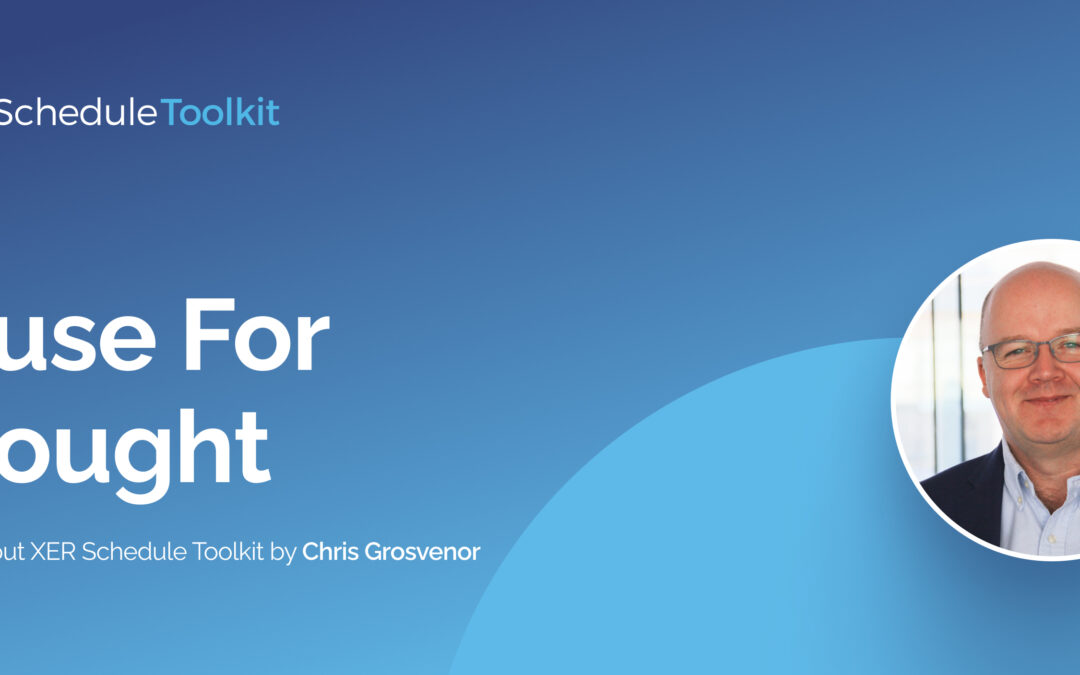
Recent Comments